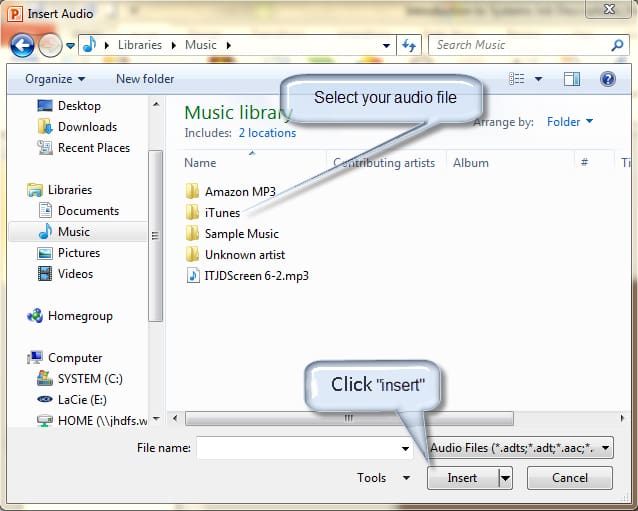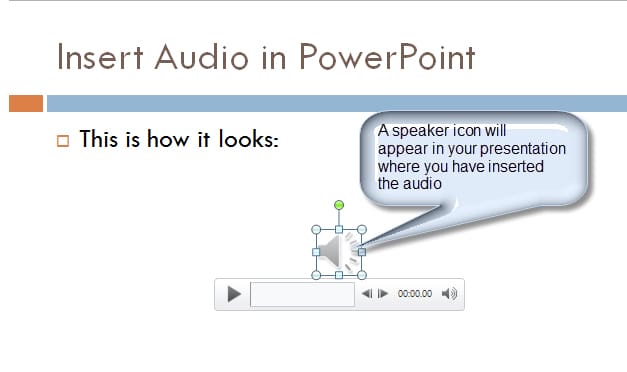Unfortunately, we’ve all been subjected to a couple (or more) dull, verbose, and graphically painful PowerPoint presentations that would make anyone happily poke her eyes out with a dull pencil instead of sitting through the 100+ slides. Here’s how you can insert audio into your PowerPoint presentation to make things more interesting.
(Please note: These instructions are for PowerPoint 2010. If you have an older version, the process might be slightly different.)
Inserting audio:
- From the Insert tab, click Audio.

- A drop-down menu will appear.
- Select “Audio from File.” You will need to have an audio file saved on your computer in order to retrieve it at this point.
- When a dialog box opens, select your audio file (mp3 recommended). Then click Insert.
- Once you’ve correctly inserted your audio, your slide will have a speaker icon on it. Click Play to test it out!