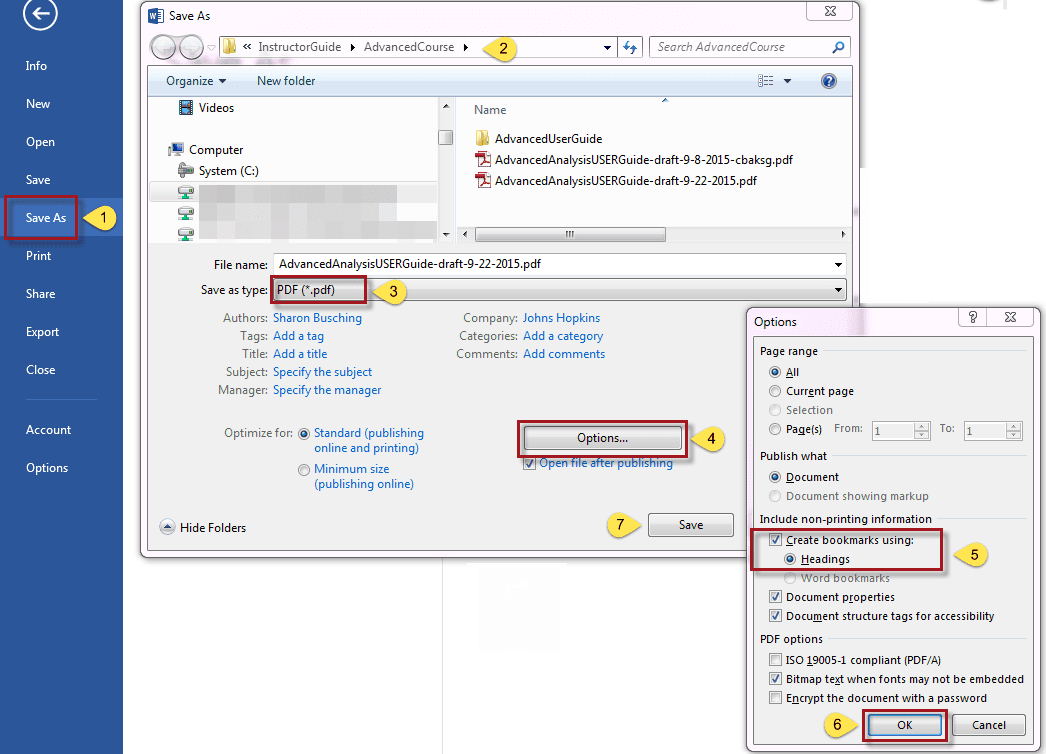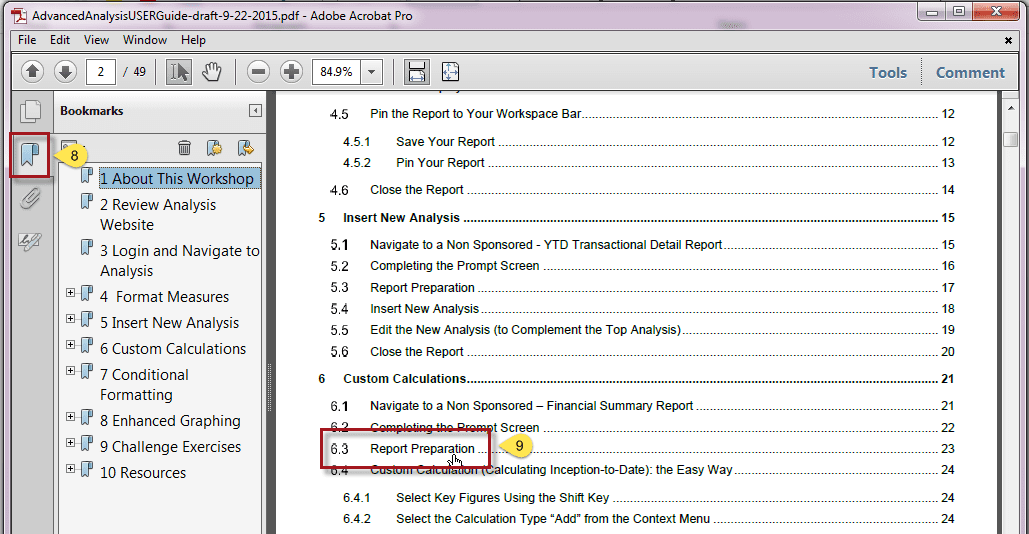I just finished putting the final touches on a user guide. Now I want to publish it as a PDF and I want to have working links in the Table of Contents and bookmarks in the PDF. Choosing Print [to PDF] from the file menu will not result in a hyperlinked, bookmarked PDF file. But here’s how you can do it, especially if you use Heading 1 and Heading 2 paragraph formatting.
1. From the Word File menu, click Save As.
2. Navigate to where you want to save your file.
3. From the Save as type drop-down, select PDF (*.pdf).
4. Click Options…
5. In the Options pop-up screen, make sure that Create bookmarks using: Headings is selected.
6. Click OK in the Options pop-up screen.
7. Click Save.
8. The saved PDF will show hyperlinked bookmarks to the major headings. Click the bookmark icon to reveal the bookmarks if you do not see them.
9. The Table of Contents is hyperlinked too. Clicking on a line will take you to that page of the PDF document.