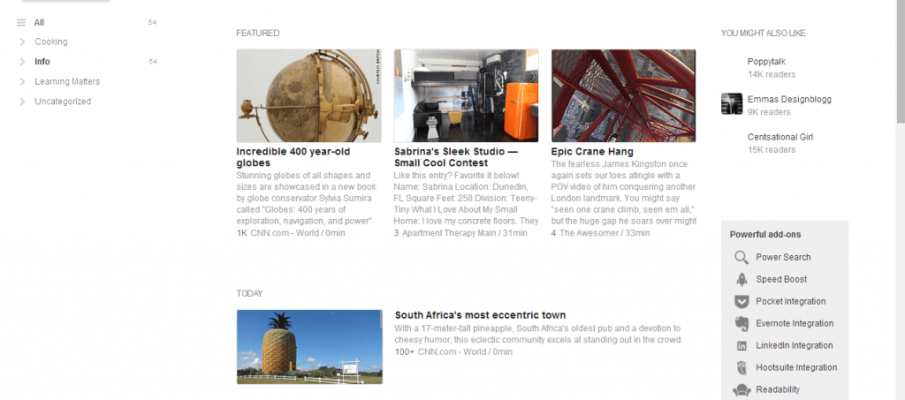Have you ever felt overwhelmed by the amount of content on the internet? Are there twelve different sites you check on a daily basis, and sometimes you can’t seem to find the time to catch up on them all?
I discovered that the best way to sift through the massive amount of content the internet has to offer is to use an RSS feed. It’s a one-stop shop that helps me organize and read everything from all of the sites I want to follow. It’s basically an inbox of content.
If you’ve never used an RSS feed, then you’ll have no idea what I’m talking about. Let’s start off with the basics.
RSS – Rich Site Summary, often called Really Simple Syndication.
What does it do?
Exactly what it says! It’s a summary of a site, typically entry by entry. RSS feeds pull content from each site you add to it and let you know what content you’ve read and what you have not read. Instead of visiting each of your favorite sites, you can go to one place and read the content from all of the sites you’ve added.
How do I get an RSS feed?
Simply pick one! There are many aggregators out there to choose from. Most are web applications that allow you to add and remove any site.
What do I use?
I originally used Google Reader, but with the sunset of that project (on July 1, 2013), subscribers had to find a new alternative.
With lots of options out there, I opted to go with Feedly. I like the way it presents the information and allows me to customize what I see and how I see it (both on my mobile device and my laptop!).
When Google shut down Reader, they linked users to this site, full of alternatives: http://alternativeto.net/software/google-reader/
Pick the one you like and start adding content!
Setting up Feedly
Since I know Feedly from experience, I can walk you through adding content.
- Sign up for Feedly (use your Google account)
- Click Add Content
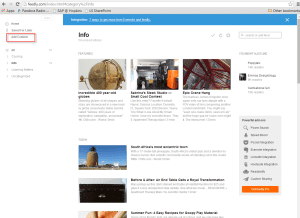
- Search for your interests or add a URL
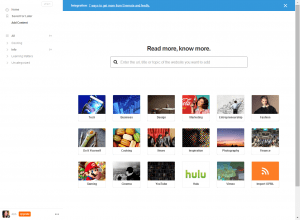
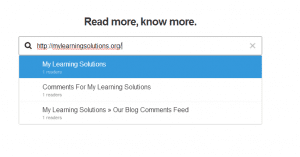
- Click +feedly
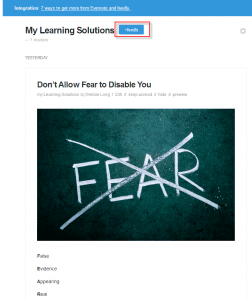
- Select a category to organize and then click Add
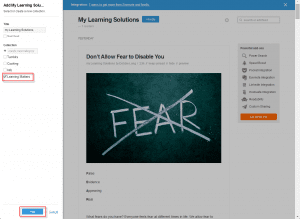
- Adjust the settings to select how you would like to view the content
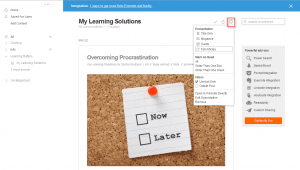
If you have any questions about how to use Feedly, respond in the comments below!