When you’re participating in a Microsoft Teams meeting and you’re sharing your ideas with your coworkers, you want everyone to be able to hear what you’re saying. You want to sound professional! But that can sometimes be tough to do when your coworkers are hearing a lot of background noise as you’re speaking. Your message could be lost if your colleagues are distracted by your barking dog, noisy appliances, or the sound of papers being shuffled around.
But never fear! There is a way to eliminate this problem. You can block background noise within Teams by adjusting your settings. Just follow these steps:
1. On the top, right-hand side of the Teams window, click your profile picture/initials.
2. Click Settings.
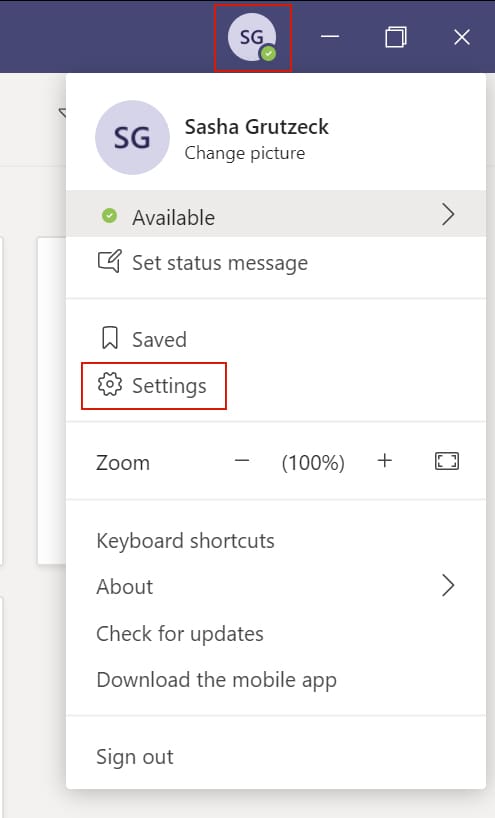
3. A pop-up window will open. Click Devices.
4. Then, under “Noise suppression,” select one of the following options:
- Auto (Default): Teams will choose what it believes is the appropriate level of noise suppression, based on your level of background noise.
- High: All noise that isn’t speech will be suppressed. (Please note that this setting does use more of your computer’s resources.)
- Low: Low, persistent background noise (like the sound of a space heater) will be suppressed, but your audience would still be able to hear other sounds, like music.
- Off: Teams won’t suppress any background noise.
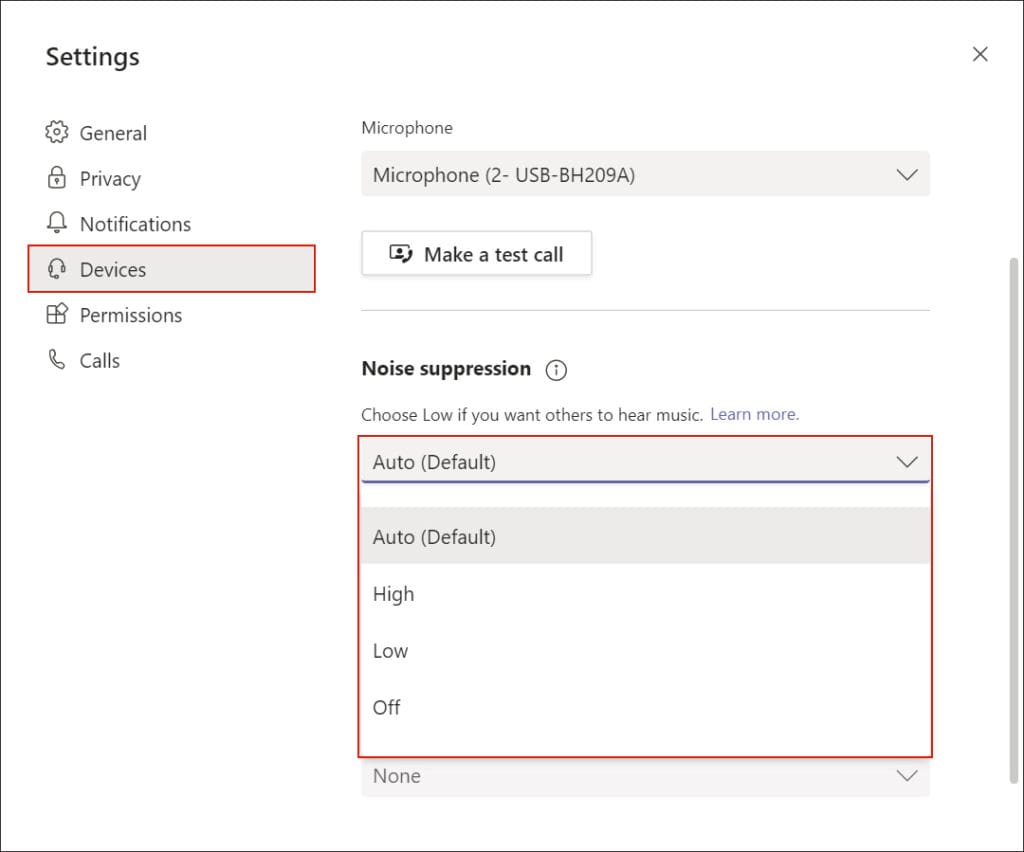
5. Close the pop-up window after making your selection, and your update will be saved.
…
Reduce background noise in Teams meetings. (n.d.). Retrieved from: https://support.microsoft.com/en-us/office/reduce-background-noise-in-teams-meetings-1a9c6819-137d-4b3b-a1c8-4ab20b234c0d








Anne-Marie Race
02/01/2021 @ 10:45 AM
Love it! Thanks!