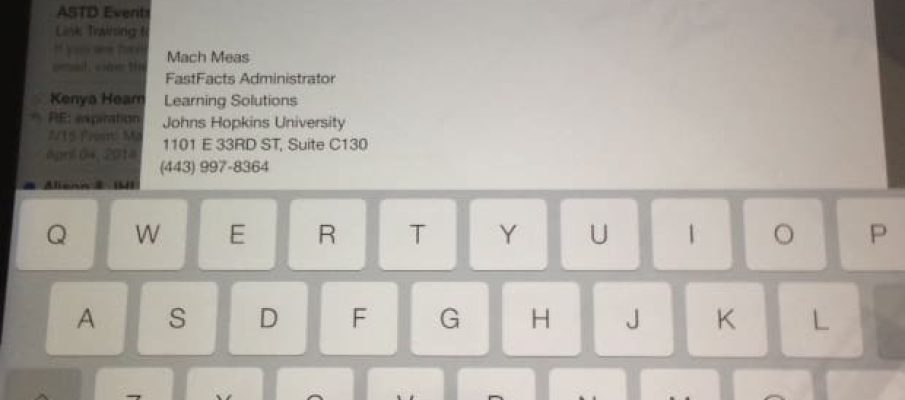iPads and iPhones are not only for personal use, but also for professional use. More and more, technology plays a big part in our daily lives. Laptops and desktops aren’t the only things that we use to read and respond to emails. I personally find that I am more prone to using my iPad or my iPhone when responding to emails on the go.
One thing I’ve noticed is that when I receive a work-related email, the signature is generally either “sent from my iPad” or nothing at all. Best practice is to provide basic contact information in the signature, and state that you are using a tablet or a smartphone. This gives you the opportunity to apologize for the brevity of your response or even the odd grammatical error or typo.
Here’s how to set up your signature via iPad:
- Open Settings, select “Mail, Contacts, calendars,” and tap “Signature” on the right panel.
- Where it says “Sent from my iPad,” add additional contact information, including things like your name, title, company name, and phone number.
- Tab the “mail, Contacts…” button when done.
There are other tips and tricks that you might find useful as an iPad owner. To learn more, click the following link:
http://www.techsupportalert.com/content/best-ipad-tips-and-tricks-updated-ios-7.htm