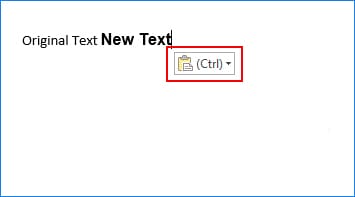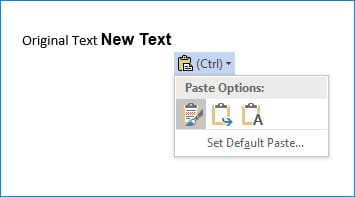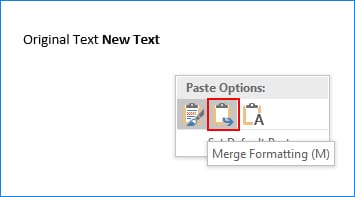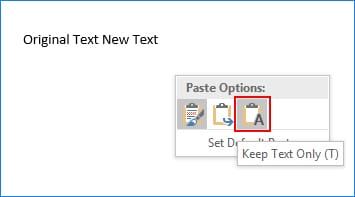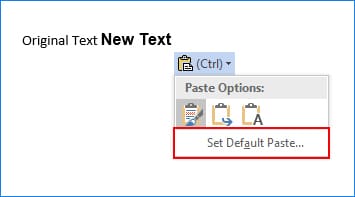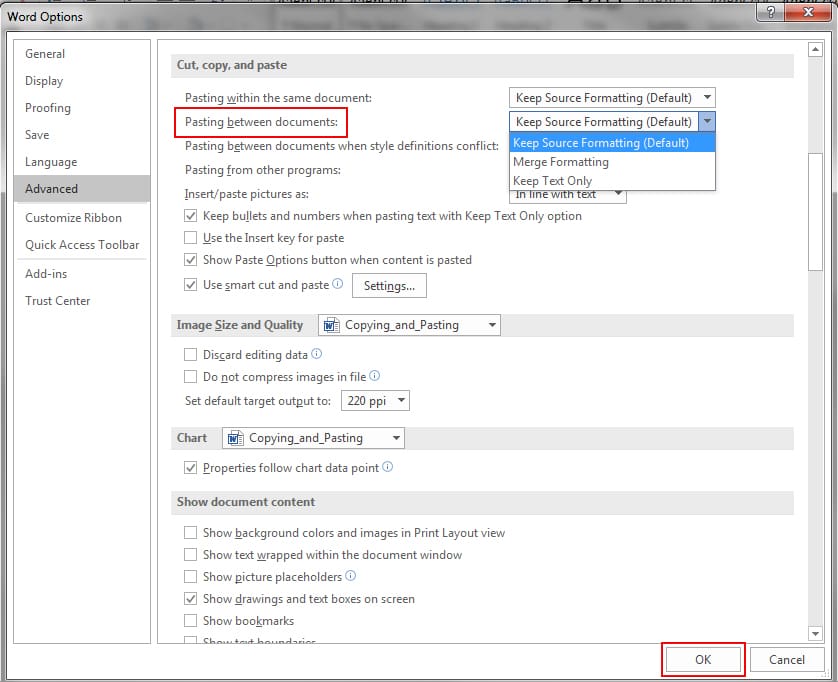Do you use Microsoft Word at work? Most of us do. That’s why Microsoft Word tips, tricks, and shortcuts always come in handy!
Even if you’re a Microsoft Word expert, I bet that a few of these items will surprise you. Try them out and see what you think! (I’m particularly enamored with item #2. I had no idea that Microsoft Word would let me do that!)
1. Make use of the “Tell me what you want to do…” feature.
On top of your Word document, there’s a line of text that says “Tell me what you want to do…”
![]()
If you click that text, a little search field will appear, and you can type a keyword like “table” or “borders.” When you do, Microsoft Word will immediately pop open the control panel that relates to whatever you typed. It’s an easy way to get things done without using Microsoft Word’s somewhat confusing system of tabs and menus.
2. Want to start typing in the middle of a page? Just double-click there.
Did you know that you can double-click anywhere on a page, and then just start typing there? Well you can! You don’t need to create a table or mess around with margins. Just double-click! Seriously, this is very cool. You need to try this out!
3. Look something up on the internet without opening a browser window.
If you need more information about a certain word or concept, just right-click on it and then select “Smart Lookup.” Information that’s pulled from the internet will appear in a column on the right side of the screen. It’s quicker than opening up a browser window and doing your search there.
4. Quickly define a word.
If you just need a quick definition, hold down the ALT key and then click the word that you want defined. The definition will appear on the right side of the screen.
5. Customize your default font.
When you open a new Word document and start typing, do you wish that it would default to the Comic Sans font, size 14? Well you’re in luck! Microsoft Word allows you to customize your default font! Just select the font and size that you want. Then click the little arrow on the Font menu.
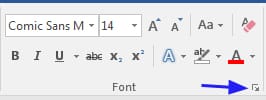
A pop-up window will open. Click the “Set as Default” button.
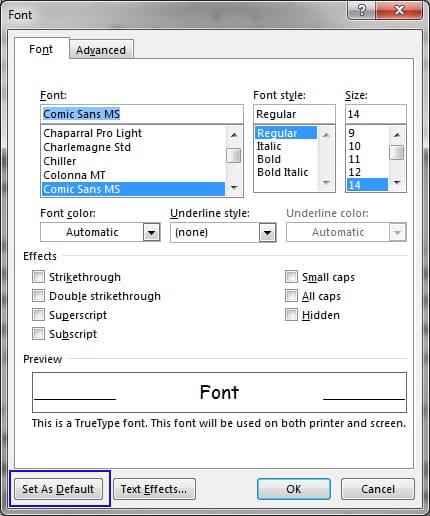
Another pop-up window will open. Select “All documents based on the Normal template” and then click “OK.”
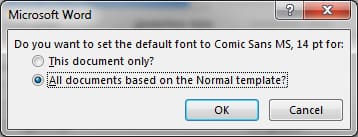
6. Get rid of old formatting.
Have you ever worked on a document that was created by someone else, and it’s full of weird formatting? You don’t know what the previous writer did, but you know it’s a crazy mess. Well luckily, it’s easy to get rid of it! To remove all of the formatting from a document, click CTRL+A to select all of the text. Then just click the little eraser button on the Font menu. And you’re done!
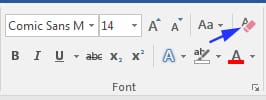
If you have other Microsoft Word tips and tricks, please feel free to share them in the Comment section below!
Nield, D. (2016, October 5). 18 tricks to make yourself a Microsoft Word master. Field Guide. Retrieved from: https://fieldguide.gizmodo.com/18-tricks-to-make-yourself-a-microsoft-word-master-1787346318